To accomplish this all you need is a home network where you connect two or more PCs. There are several ways of doing this with the main difference being cost, security, and reliability. Let's first look at the different scenarios.
Your current setup
Most likely, your current configuration looks like this:

Your cable/DSL modem plugs straight into the computer. The computer is exposed to the public Internet (indicated by the color red). There is no connection for more than one computer. You only have one IP address from your ISP.
Option #1: Multiple IP addresses
An easy way of getting the second PC online is to install a network card in it, buy a hub, plug both PCs and the cable/DSL modem into the hub, call your ISP and get a second IP address and configure the second PC accordingly.
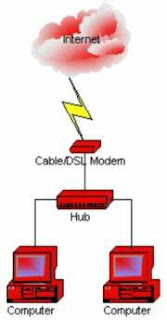
It is what your ISP most likely will try to talk you into doing.
Advantages:
* the two PCs are independent from each other
* relatively easy setup
Disadvantages:
* Both PCs are exposed to public Internet
* Enabling file sharing adds security risk
* Higher monthly ISP cost for additional IP addresses
Option #2: Internet Connection Sharing via Software
In this scenario, you install a second network card in the computer that is connected to the Internet, install a network card in the second PC, connect them via a CAT5 cable. You configure the connection between PC 1 and PC 2 as a private network, then install and configure Internet Connection Sharing software (ICS) on PC 1, lastly configure PC 2 to access the Internet via PC 1.
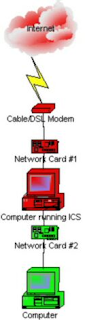
Probably the cheapest solutions of them all, but also the least reliable one.
Advantages:
* cheap, only requires 2 network cards and Cat5 cable
* ICS software is available for free with newer versions of Windows or online as freeware
* No additional ISP cost
Disadvantages:
* One PC is exposed to public Internet
* Can be difficult to configure
* If PC 1 is shut down or broken, PC 2 cannot get online
* Can be unreliable
* Limited number of PCs
Option #3: Using a hardware router/gateway/firewall device
In this scenario, you install a hardware router/gateway/firewall device, connect the public side to your cable/DSL modem, connect the private side to a hub, connect all PCs to the hub, configure all PCs for your private network.
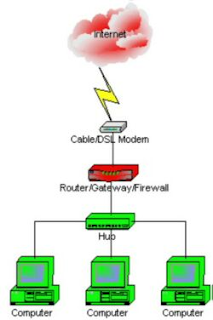
While the costliest solution, by far the safest, most reliable, and most scalable one. Highly recommended.
Advantages:
* All PCs are protected by firewall (indicated by the color green)
* File sharing between PCs is safe
* No additional ISP cost
* Connect many PCs to home network without additional cost
* Easy PC configuration due to DHCP server in gateway device
* Optional additional functionality with gateway-integrated wireless access point, print server, DMZ, content filtering, and more
Disadvantages:
* Can cost several hundred dollars depending on gateway device and features
* Somewhat of a learning curve
As you have probably figured out by now, option #3 is the most desirable solution because it gives you a protected private network, it is a very stable solution, it is easily and extremely expandable, and it gives you the most features.
Note: This article assumes that your cable/DSL modem uses an Ethernet connection, NOT a USB connection because it will eliminate options #1 and #3. If your ISP gives you a choice, insist on getting the modem with an Ethernet connection.
Source http://www.pcnineoneone.com/howto/hmnetwk1.html
No comments:
Post a Comment